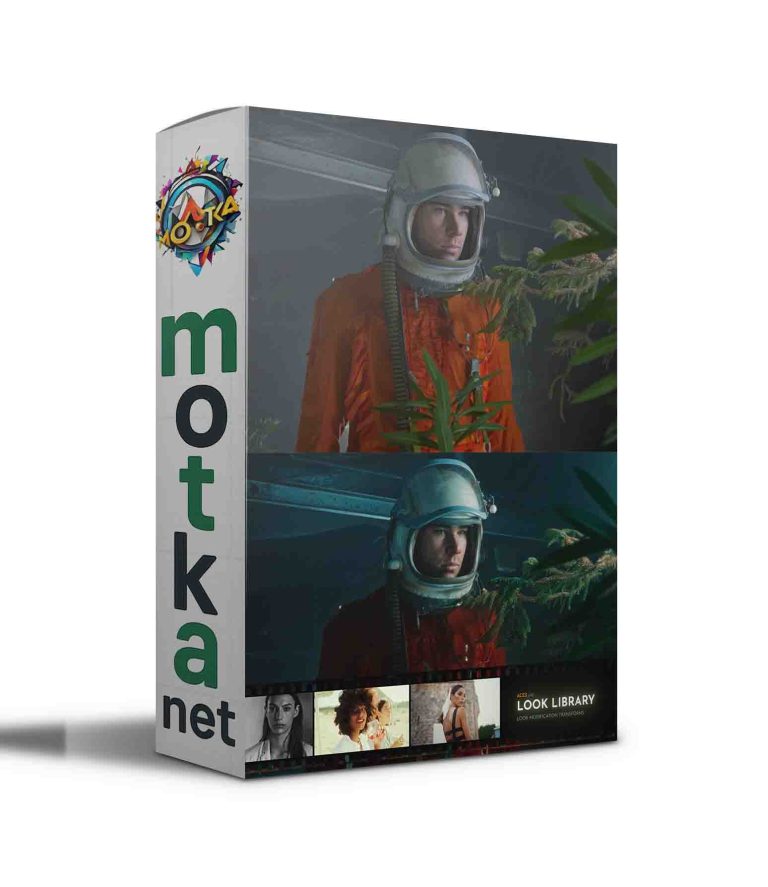Aescripts matrix v1.21 Free Download

Getting StartedThe script is designed to be used as a dockable panel, for a quick tutorial on installation watch this You need to begin with a comp with a single layer. This will be the layer that will be chopped up. The options for the effect are as follows:
|
|||||||||||||||||
What Happens When I Hit Build MatrixThe script precomposes your master layer (unless it already is a precomp). Then the script makes as many solids as it needs to cover your comp from top left to bottom right. It duplicates your master layer for each of these solids, parents and track mattes to the solid and animates the solid based on your settings. All the master layer duplicates are made shy. The master layer is duplicated one final time and placed at the top of the timeline with the eyeball turned off. This layer is not made shy and is there to make it easier to access the preconp that housed your original layer. There are two layers at the very bottom of the comp that are shy and locked. These layers should not be touched, they are used by the script if you want to change any parameters. |
|||||||||||||||||
Editing A MatrixIf you Have built a matrix and want to change any of the parameters, click the edit button while you are in that composition. A window will popup with all the parameters that were used in that matrix build. You will not be able to do anything else in After Effects until the popup window is closed. If you hit cancel, the popup will close and nothing will happen. If you hit Rebuild Matrix, the matrix will be rebuilt using the parameters set in the popup. |
| After Effects | CS6, CS5.5, CS5, CS4, CS3 |
|---|
Current version: 1.21
- v1.21 – March 2013
- Fixed ability to edit matrix in cs6 and some other bugs