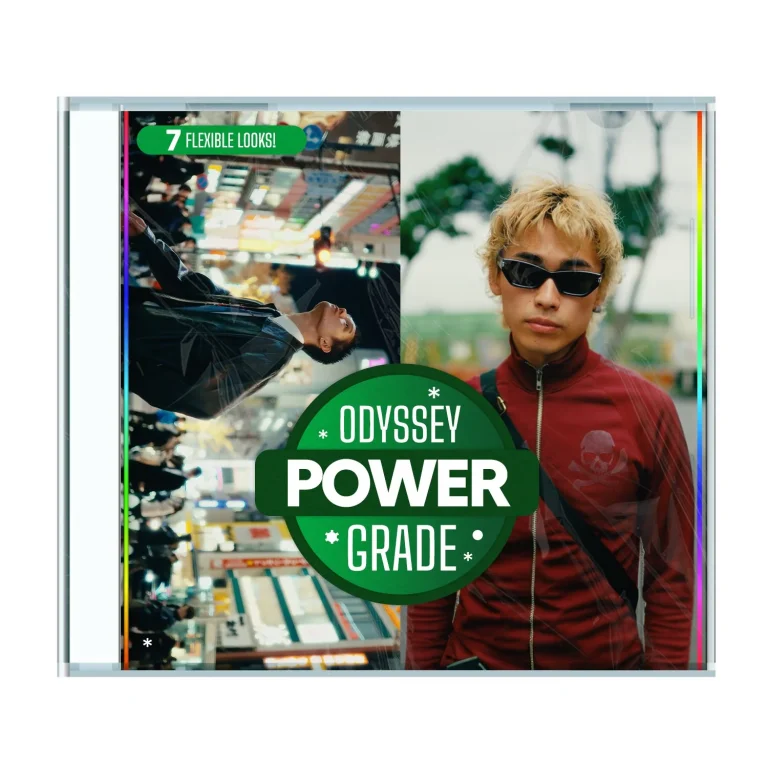Aescripts ae-shapes-blender 1.0.3 Free Download
AE SHAPES BLENDER
AE Shapes Blender allows you to blend shapes together easily in After Effects. Just select 2 or more shape paths and click on the button to create the blend. You can choose between advanced and simple properties to control the blend.
Key Features
- Blend Methods
- Blend Directly
- Blend Along Spine
- Advanced Properties
- Stretch
- Scale
- Offset
- Loop
- Fill
- Stroke
- Opacity
- Twist
- Replace Spine
- Freeze/Unfreeze Blend
- Reverse Blend Order
- Other Paths Options (Applicable on any selected paths or blends)
- Match Vertices
- Shift Vertex
- Reverse Paths
- Open/Close Paths
HOW TO CREATE A BLEND?
Select 2 or more shape’s paths properties. Make sure paths are converted to bezier paths if they are primitives.
For creating the blend it is recommended that the paths have similar number of vertices and close statuses. In case these are differnt then the script will automatically detect and ask to fix automatically.
Click on “Create Blend” button and the blend will be created with 4 layers to control the blend.
(Very complex paths with a lot of points and large number of shapes may require more calculation speed.)
- Calc Layer – Contains the calculations.
- Spine Layer – The layer for spine path. Change the path to control the blend.
- Blend Layer – This is the only layer that will render and consist all the blended paths.
- Master Layer – Master paths reside in this layer and if changed the whole blend will be affected.
(More details are included in instructions pdf and tutorial below.)
ADVANCED PROPERTIES
Advanced properties allows you to have more controls over blended paths. If you don’t enable this then only simple controls will be added. You can easily change the properties for each control in the “Effects Controls” panel of master paths layer.
| After Effects | 2023, 2022, 2021, 2020 |
|---|