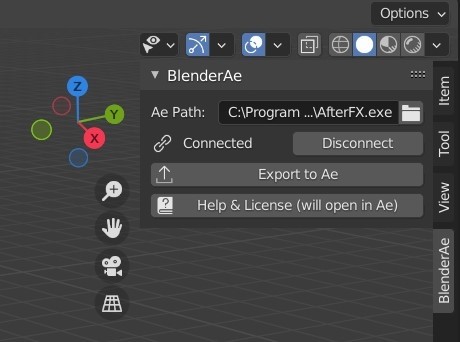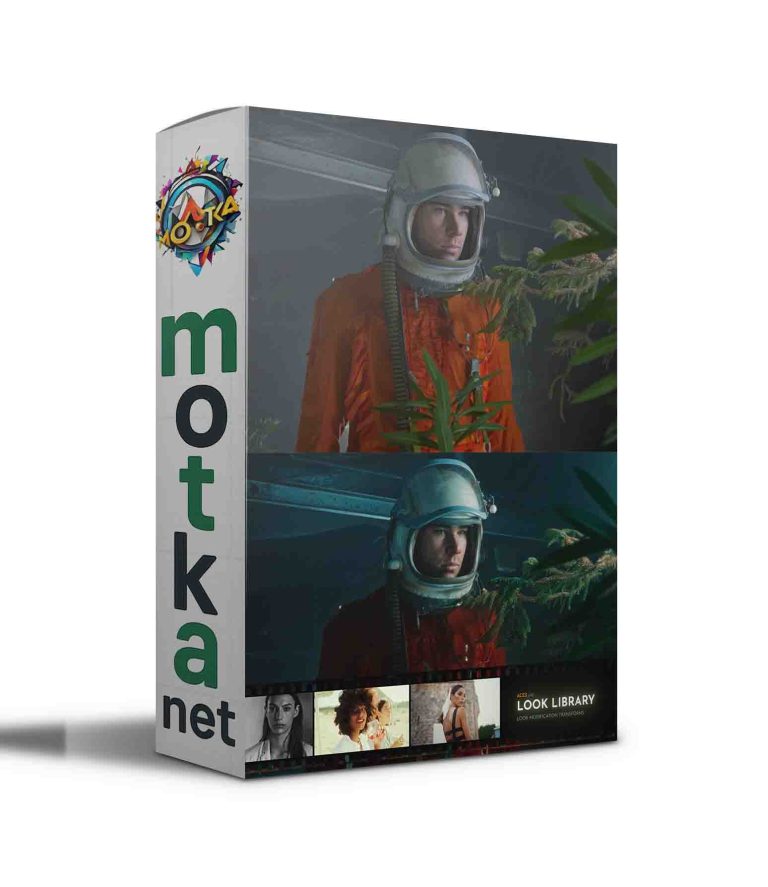BlenderAe v1.4.6 Free Download

Connect Blender and After Effects!
BlenderAe Documentation
Export 3D data from Blender to After Effects!
- Install BlenderAe as an addon in Blender (no other scripts to install!).
- ‘Connect’ to After Effects.
- Select objects, vertices or faces.
- Click ‘Export to Ae’!
Import Layers from After Effects to Blender!
- Select Layers in After Effects.
- Click ‘Import Layers’!
Supported in Object Mode:
- Cameras to Ae Cameras.
- Lights to Ae Lights.
- Objects transformations to Nulls.
- Empties transformations to Nulls.
- Planes (planar) to precomposed shape layers.
Supported in Edit Mode:
- Selected vertices (in vertex mode) to Nulls
- Selected planar Faces (in face mode) to precomposed shape layers.
Supported in Pose Mode:
- Selected Bones (also supported in Object mode is actively selected in Pose mode).
After Effects to Blender:
Solids, Nulls and Camera layers supported.
More to come…
Notes and Known Issues:
- Some modifiers can affect exporting of data.
- Non-planar Faces (in Edit Mode) and non-planar Planes (in Object Mode) are not currently supported.
- If the ‘Ae Path’ field contains a correct path but After Effects is not open, After Effects will open and close without saving.
- A large number of selections, or long frame duration can take a long time to process (particularly for face selections), you can press ‘esc’ to abort the import process.