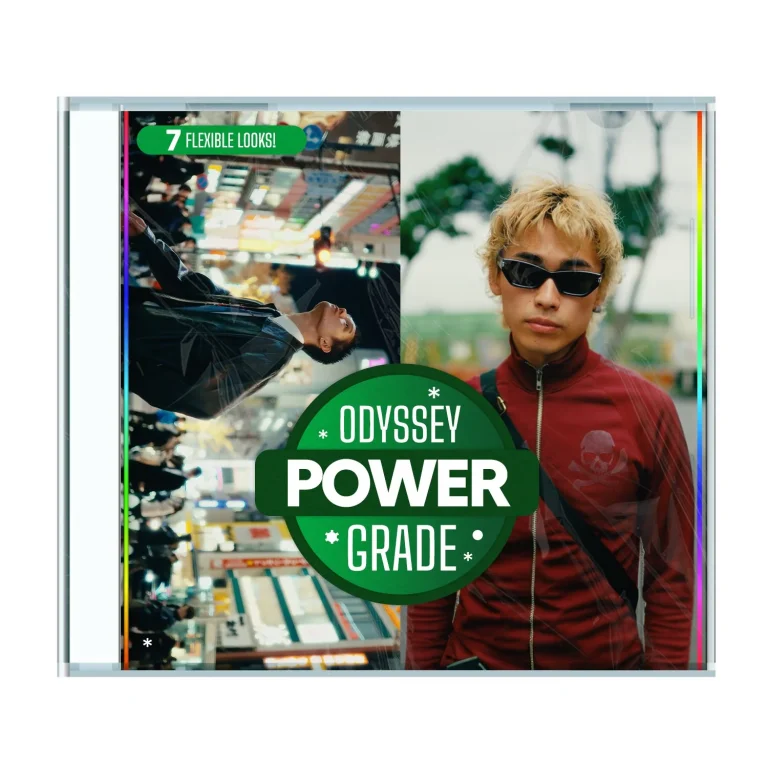Aescripts time-bend v1.0.0 Free Download
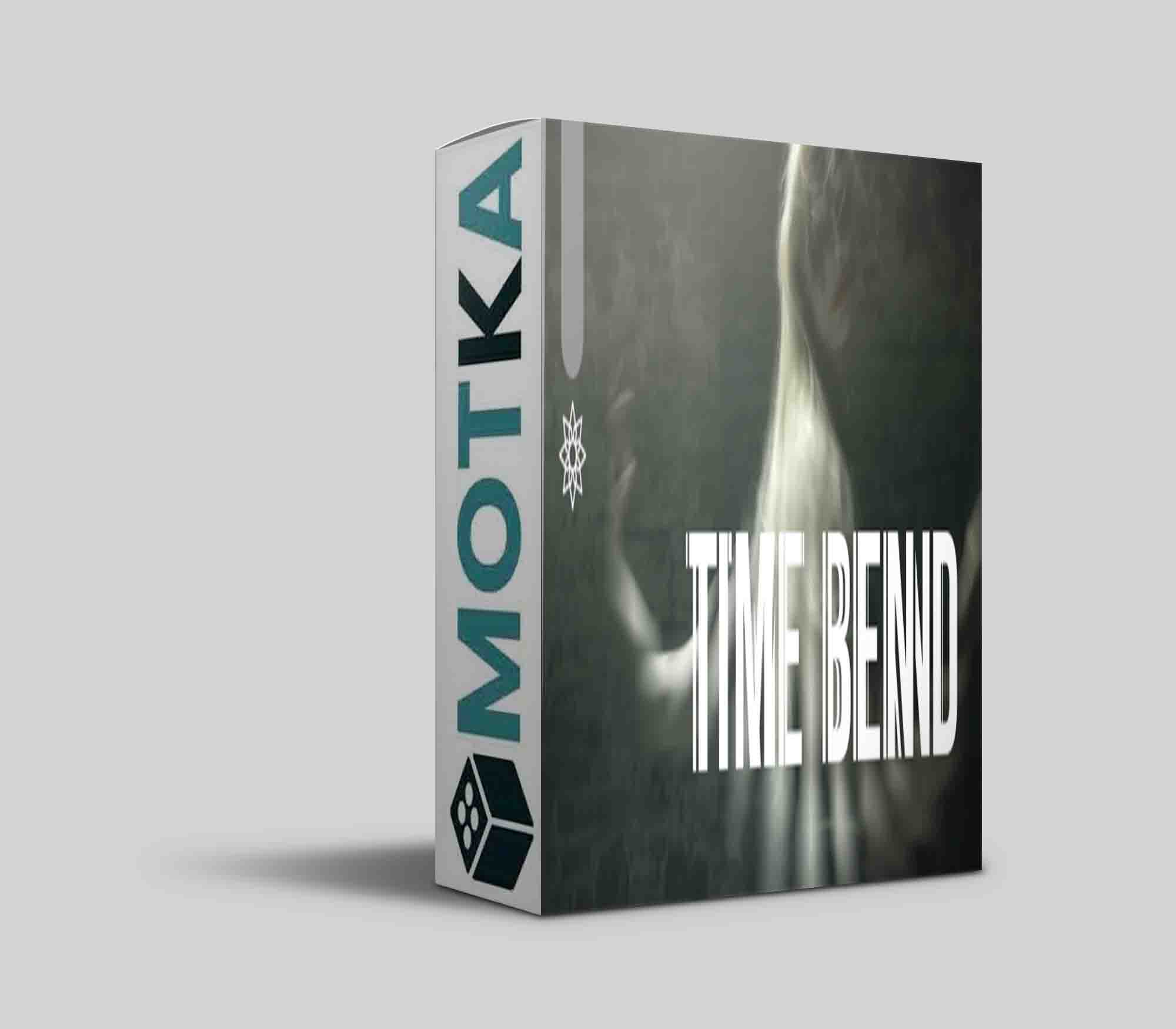
How it works
The Time Bend plugin distorts footage by combining multiple frames of the same footage from different times relative to the current frame. We can divide a set of parameters into three main sections: frames on the timeline, transformation of mapping source, and blending options.
The plugin’s main parameter is frame count, which defines how many frames are combined. Another one is the time step, which determines distances between the frames on the timeline. You can specify this sequence in a forward or backward direction using a preferred stepping unit: frames or seconds. By default, the sequence of frames starts from the current frame, but by using time offset, you can also alter that. Edge time mode is a handy parameter, which controls how to handle frames out of the layer’s boundaries, which is especially useful when applying to a looping layer and producing seamless output.
Usage Hints
- It’s advisable to use 16/32-bit color modes to maintain as smooth blending between the frames as possible. Especially if you use custom gradients for the Time Mapping Source.
- When applied to the text layer, which is animated, the effect is applied in the current frame boundaries only. To solve this, apply the effect in the adjustment layer and place a solid background below the text layer – that way you ensure application to the whole screen space.
- Sometimes After Effects can’t detect invalidation of frames in RAM preview cache when using the filter in the adjustment layer. Happens most often with using solid layers and images. In order to see the latest result without any misleading frames from the previous state, please clear RAM preview cache. Clearing cache might be also needed, after changing sub-composition and the parent composition might not update all frames correctly.
Parameters Guide
- Channels – allow you to specify which color channels should the effect be applied to:
- Luma – the effect is applied to all channels equally using the overall luminance of a pixel.
- RGB – the effect is applied on each of the RGB components separately.
- Red, Green, Blue, Alpha -the effect is applied to selected component only.
- Time Mapping Source – controls by luminosity of pixels how frames blending is distributed over the frames sequence. The mapping is ordered by the lightness of the pixels, with the darkest corresponding to the beginning and the lightest to the end of the frames sequence.
- Time Bend Intensity – controls the general intensity of inter-frames blending. However, when the value is set to zero, the first frame from the sequence is displayed instead of the actual frame. In most cases, it’s the same as the current frame, but by using the Time Offset parameter, it can be altered.
- Frame Count – sets the number of frames on the timeline you wish to blend. Values above 32 start to become inconvenient for reasonable preview and render times, but still, you can experiment with up to 256 frames.
- Stepping Unit – the options Second and Frame specify which Time Step parameter is in use. Sometimes the precise stepping by number of frames is preferred, while control by time step in seconds guarantees stable stepping even when the FPS of the composition is changed.
- Time Step [seconds] – specifies time step per each frame in seconds from negative (backwards) to positive (forwards) values. Zero causes the plugin to perform a blending operation on the current frame (and its speed is optimized for this scenario).
- Time Step [frames] – specifies time step per each frame in number of frames and ranges from negative to positive values. Please keep in mind it’s in relation to your actual composition’s FPS. The same applies for zero value as for time step in seconds.
- Time Offset – allows shifting backward or forward in time in a previously defined range of frames. The offset unit is determined by the length of the frame sequence (defined by Frame Count and Time Step). For example, the time offset value of 1 moves the sequence of frames forward in time for the exact length of itself.
- Timeline Graph* – provides an overview of where your defined frames lie relatively from the actual frame, including order direction. For better orientation, frames (given by FPS of the composition) and seconds are depicted at the bottom.
- Edge Time Mode – defines a strategy for handling access of frames outside the applied layer content boundaries. Repeat Last picks the first or the last frame. The Wrap option behaves as if the layer was extended before and after it by new copies of itself, which is ideal for looped footage. Setting Mirror acts as if the layer is extra copied before and after in the reversed direction.
- Time Mapping Curve – this is what Time Bend uses to map input pixel luminosity from the mapping source to the resulting frames blending distribution. All the parameters in the Curve section are set to perform no input value change by default. Other configurations allow experimentation with the transformation of the input luminosity values through one of the following functions:
| After Effects | 2023, 2022, 2021, 2020, CC 2019, CC 2018, CC 2017, CC 2015.3, CC 2015, CC 2014, CC |
|---|