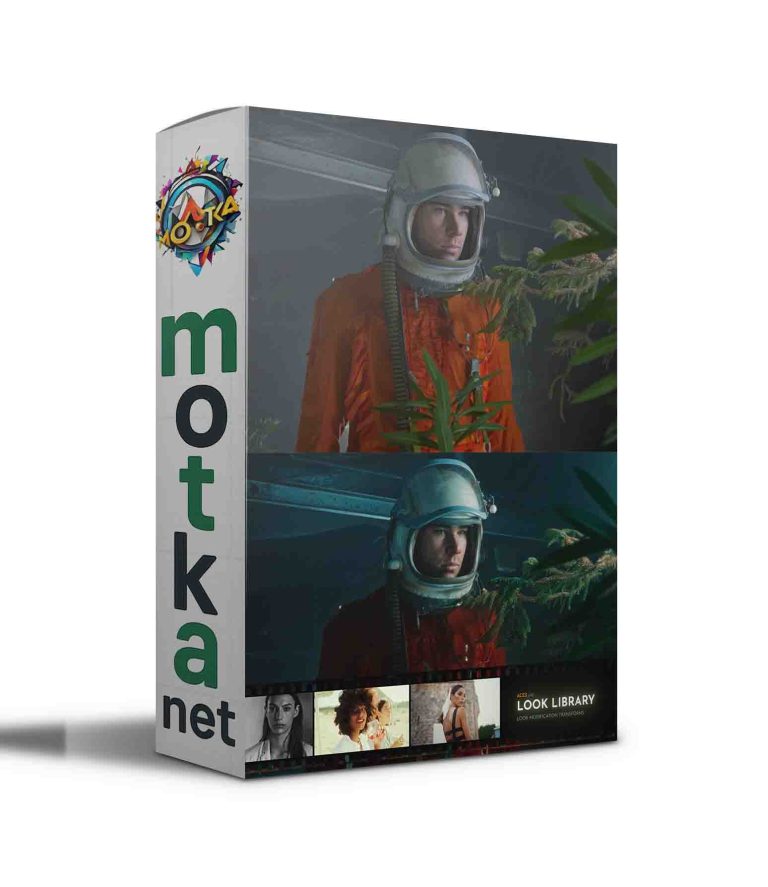Aescripts pt_textedit v2.7 Free Download
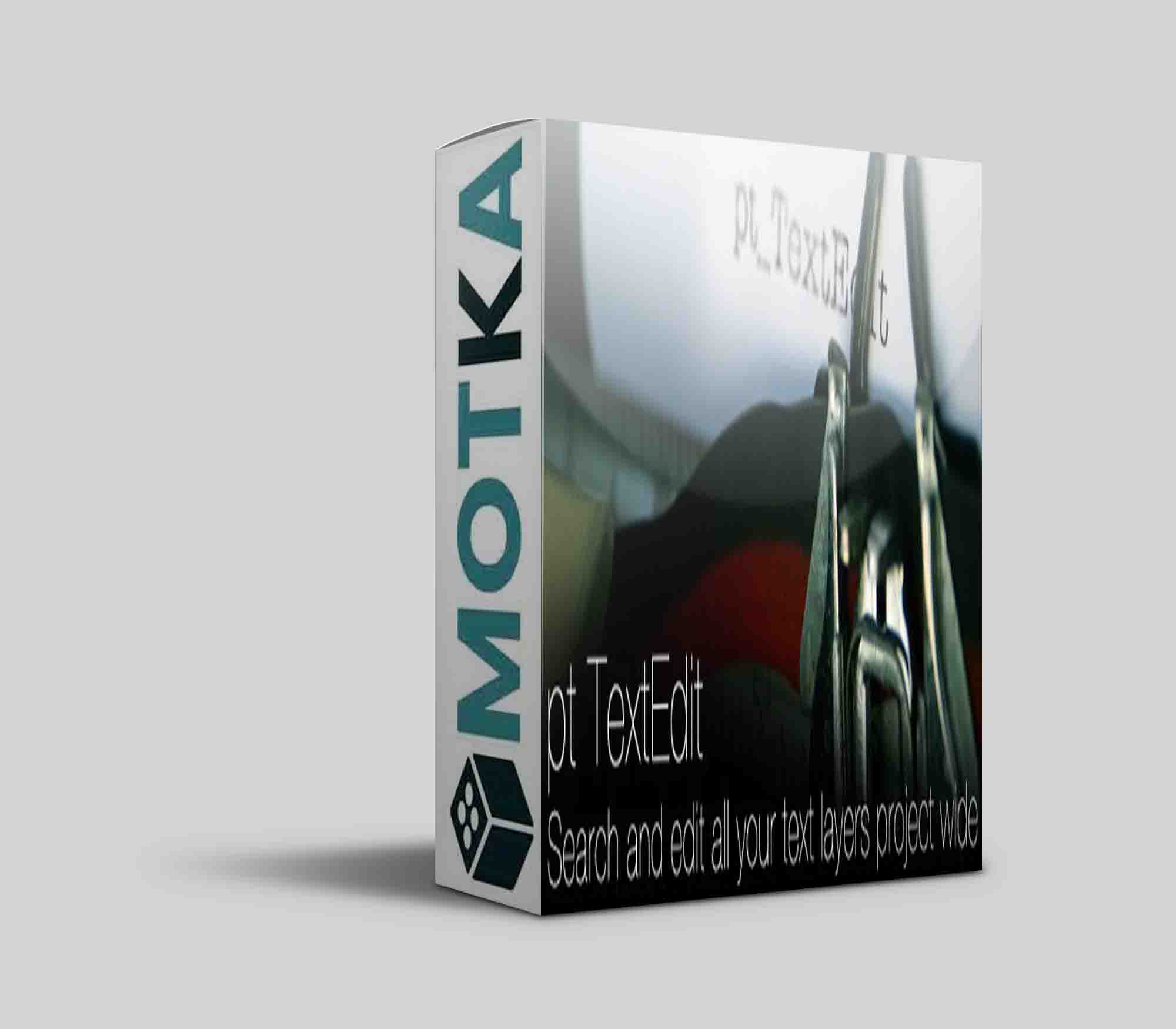
HOW TO USE:
SEARCH: Click Search to show all text layers, or use the options to find specific layers. For example, search for layers containing Bold in the font name. Or put tags in the layer comments and search for them.
TEXT STYLE SETTINGS: The panel on the left contains the preset options and a list of text properties that can be edited. Check the properties you want to change, or click the box beside the Preset pulldown to toggle between the checked settings.
TEXT LIST: The text list at the bottom shows any text layers found in the search, along with their text property values. Select the layer or layers that you want to edit.
FETCH: When the box to the left of the Fetch button is checked, selecting a layer from the list will automatically copy its values into the checked settings in the top panel. When the checkbox is off, use the Fetch button to copy the values from the selection. Select a text layer in your comp instead of the list to fetch values directly from that layer.
APPLY: When the box to the left of the Apply button is checked, any change you make is applied instantly to the selected text layers. Alternatively, use the Apply button to apply all checked text settings to all selected layers on one go.
ADD TO TIMELINE: This is like the Apply button except it applies the currently checked settings to any text layers selected in the active composition. If no text layers are selected it adds a new text layer to the active comp instead.
PRESETS: You can save your text styles as presets to be reused later. Click the Save button and choose a name for the preset to add it to the Action/Preset pulldown. Select a preset and click the Delete button to remove that preset.
ACTIONS: The Action/Preset pulldown contains a few other options. Choose “Refresh List” to update the values in the text list after doing an undo or manually editing the text layers. You can also choose to turn on or off any layers selected in the list.
2.7 (Current version) – Jan 30, 2022
Show color as 8bit (0-255), Web (hex) or Decimal (0.0-1.0)
Improved Add Font function, fixed issue with macOS Monterey
Fixed launch issues with macOS Monterey and Dropbox
License update