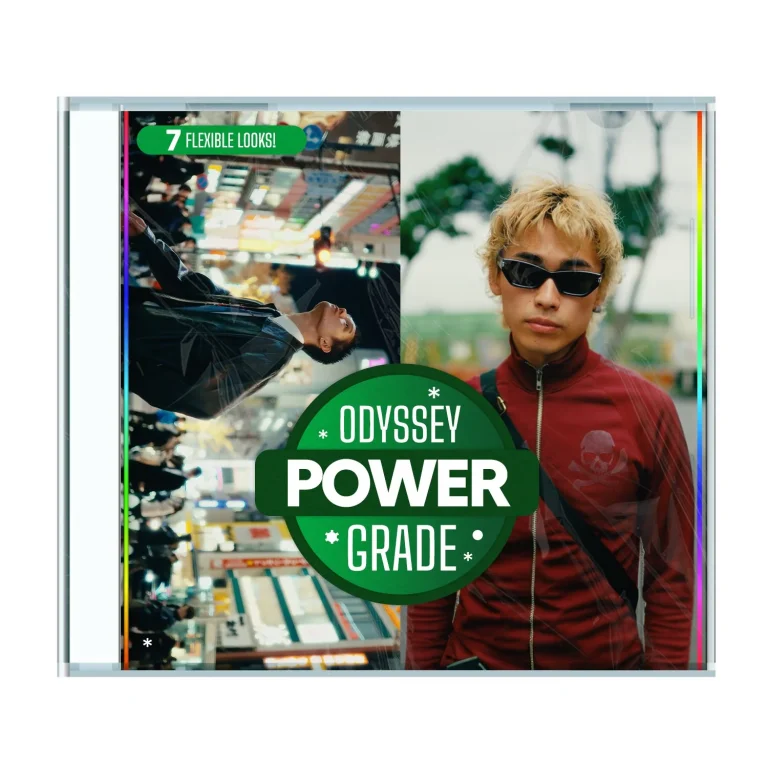Webcam v1.1.4 Free Download

A 100% real webcam dockable panel for After Effects, Premiere Pro, Illustrator, and more!
Forget tedious overlays in your screen capture software and say goodbye to setups that are easy to break during recording. What you see is exactly what you get!
Dynamic Resizing
Webcam feed is always centered.
Quickly toggle between:
- Fill mode to zoom in covering whole panel
- Fit mode to fit entire webcam feed into panel
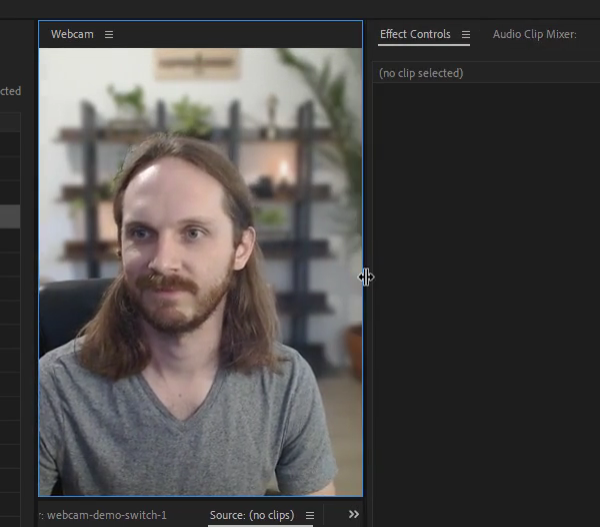
-
Select Your Webcam
Easily select from you available list of webcams with the dropdown menu
Start and Stop Stream
Easily start and stop the webcam stream.
Webcam Compatibility
Webcam is supported on the latest versions of the listed Adobe apps:
Adobe CC 2023 & 2024
- Premiere Pro
- After Effects
- Audition
- Media Encoder
- Illustrator *
- Photoshop * **
- Animate *
- InDesign *
- Bridge *
* To use Webcam on MacOS for Photoshop, Illustrator, Animate, InDesign, or Bridge, you will need to launch your app using a shortcut. See the “MacOS Shortcuts” folder for more details.
** Photoshop support on MacOS is limited to non-Apple Silicon (M1/M2/M3) macs, or you can use on Apple Silicon Macs when launching Photoshop with Rosetta mode. Photoshop on Windows has full support.
FAQs
Here are some answers to frequently asked questions about Webcam:
——
I’m having trouble installing Webcam
The easiest way to install Webcam is with the ZXP Installer from aescripts:
- Simply install and open ZXP Installer
- Drag and drop the .zxp file onto the installer
- Restart your app.
And you should be good to go.
——
I’m on an Apple Silicon Mac (M1/M2/M2) and I can’t open Webcam in Photoshop
Webcam is only supported on Apple Silicon machines when running in Rosetta mode. To launch Photoshop in Rosetta mode:
- Close Photoshop
- Right Click the application in Finder and select “Get Info”
- In the info window check the box that reads “Open using Rosetta”
- Close the info window
- Launch Photoshop
- The panel will now be available in Window > Extensions (legacy)
——
I get an error like “cannot start webcam” whenever I press play
Ensure that your webcam is not being used by another application like OBS, Nvidia Broadcast, Zoom, or any other app that uses your webcam.
Then refresh the plugin and try again.
——
© 2024 Hyper Brew LLC. All rights reserved.