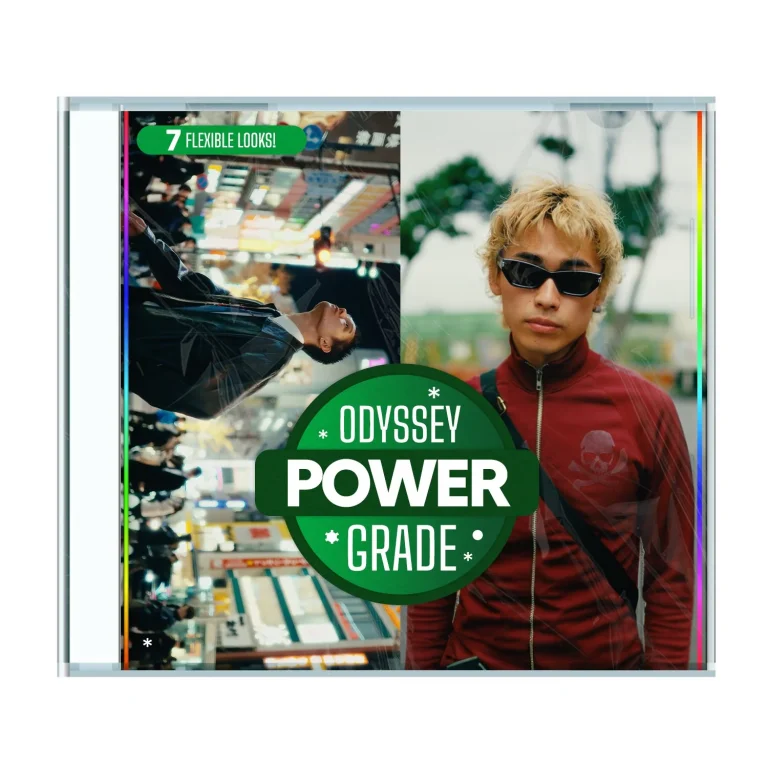Aescripts block-swap v1.5.0 Free Download
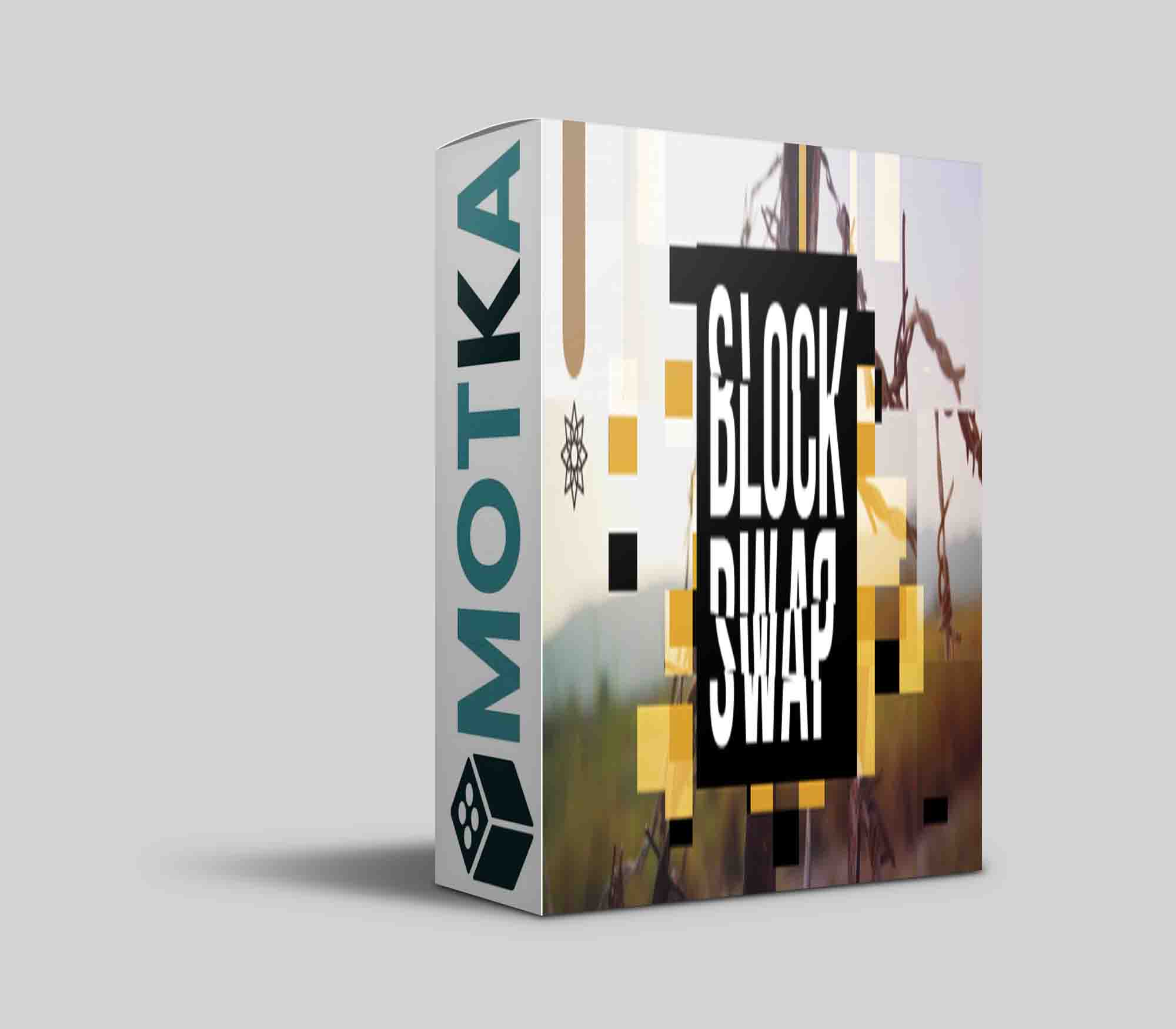
How it works
Blocks of the source image are simply swapped between each other. Their size, spread, count and other parameters can be controlled and animated.
Section Time Shift allows you to change blocks in time instead of just on the screen space.
If swapping of blocks occurs can be controlled in the Mask Filter section with few possible conditions to select – helpful to animate the in/out of the effect or have precise control over the placement.
Default values are backward compatible with the previous version 1.0.
Available parameters rundown
- Channels allow you to specify which color channels should the effect be applied to:
- RGBA – the effect is applied to all channels equally
- red, green, blue and alpha – the effect is applied only to the selected channel
- Block Width specifies the width of the blocks that should be swapped – the values go from 1 (this produces noise-like effect) up to 4096 (large tiles)
- Block Height specifies the height of the blocks
- Shuffle Strength – the percentage of blocks that should be swapped. 0 – all the blocks remain in their original place; 1 – all the blocks are swapped.
- Shuffle Spread – how far apart should the swapping occur. 0 – swaps only the neighbouring blocks; 1 – swaps blocks that are the furthest apart.
- Shuffle Spread Direction determines the axis where swapping occurs:
- All – blocks are swapped anywhere in the image
- Horizontal – blocks are moved only in their rows
- Vertical – blocks are moved only in their columns
- Random Seed sets the order that’s used for swapping. Animate this to move blocks around randomly.
- Composite on Original controls whether to display the entire image or only changed parts. Useful to uncheck when you want to apply other effects only to areas where block swap was applied.
Time Shift
- Frame Count sets the number of frames on the timeline you wish to use in the Time Shift feature, with the ability to use up to 16 frames from a different time. If the value is set to 0, this feature is disabled.
- Probability defines the frequency of time shifting occurrence. Value 0% disables thefeature completely and 100% means all the blocks are randomly time shifted.
- Stepping Unit – the options Second and Frame specify which Time Step parameter is in use. Sometimes the precise stepping by number of frames is preferred, while control by time step in seconds guarantees stable stepping even when the FPS of the composition is changed.
- Time Step [seconds] – specifies the time step per each frame in seconds from negative (backwards) to positive (forwards) values.
- Time Step [frames] – specifies time step per each frame in number of frames and ranges from negative to positive values. Please keep in mind it’s in relation to your actual composition’s FPS.
- Edge Time Mode – defines a strategy for handling access of frames outside the applied layer content boundaries. Repeat Last picks the first or the last frame. The Wrap option behaves as if the layer was extended before and after it by new copies of itself, which is ideal for looped footage. Setting Mirror acts as if the layer is extra copied before and after in the reversed direction.
- Exclusive Mode – when checked, time shift is only applied to blocks and swapping in the screen space is omitted.
- Random Seed – sets the order that’s used for randomization in the Time Shift section.
Mask Filter
Provides better control over swapping occurrences. Source image is used as a mask by default, but any other layer can be selected. Intensity controls how much the filter is applied. By default it’s set to 0% (no filtering) for ackwards compatibility.
- Intensity controls how strongly block filtering is applied. With the default value of 0%, the filter is not applied.
- Type offers three conditions to filter out swapping:
- Threshold gradually filters out according to luminosity intensity of Mask Source in the same areas where swapping should occur. Areas with minimum luminosity filters out first and areas with maximum luminosity stay even with 100% intensity.
- Randomized Threshold applies randomization of Intensity parameter between 0 and maximum value and then threshold is applied. This allows more natural disappearance of blocks when using gradients as a mask.
- Randomized Mask – mask’s luminosity is randomized between 0 and maximum value for each area and then filter is applied by comparing with selected Intensity. Again it allows the other kind of natural filtering. Intensity value of 100% wil filter all blocks for any mask given.
- Mask Source is a layer used for filtering (the default is a source layer for the effect).
- Random Seed sets the order that’s used for randomization used in the Mask Filter section.
| After Effects | 2023, 2022, 2021, 2020, CC 2019, CC 2018, CC 2017, CC 2015.3, CC 2015, CC 2014, CC, CS6 |
|---|
1.5.0 (Current version) – Feb 16, 2023
• Mask Filter (new section) – controls occurrence of swap operation only in certain areas
• Composite on Original – allows outputting only changed areas of the image
• Block width and height size limit extended to 4096
• Universal macOS binary (Apple silicon support) for Premiere Pro and After Effects (beta)
• Multi-frame rendering support
• Code signed Windows binary and SatoriFX branding
• Aescripts framework v4.0.7 – improved stability of license checks