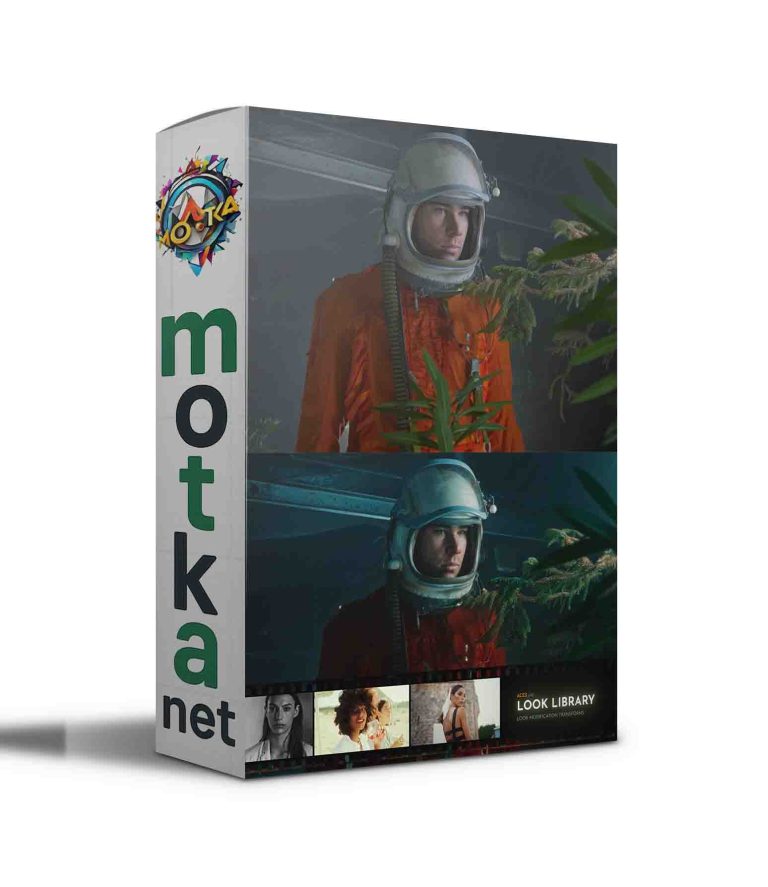Simply Material | Fashion Design v1.7 Free Download
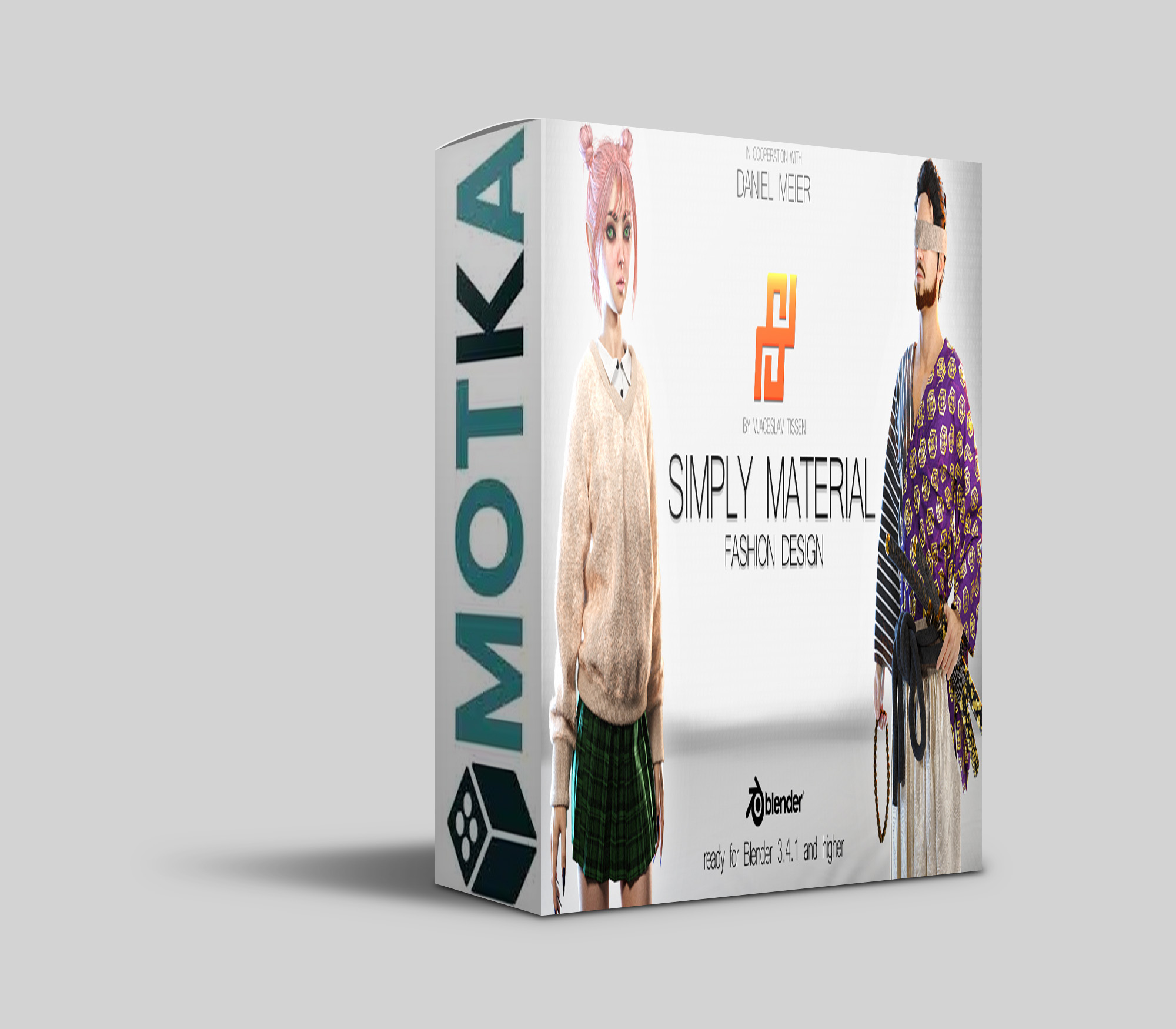
Simply Material | Fashion Design
Introducing Simply Material, the ultimate clothing and fabric texturing tool for Blender 3.4.1 and higher! Works only on Windows at the moment.
With this addon, you can easily create professional materials for a wide range of applications, from fashion design to 3D game characters and architectual visuallization.
It offers a simple, user-friendly solution for designing and texturing clothing or fabrics within Blender.

Whether you´re a seasoned 3D artist or just starting out, Simply Material is sure to save you time and effort while giving you the freedom to let your creativity shine.
Try it out today and see the difference it can make in your 3D projects!
About the Developer:
This addon was developed by Vjaceslav Tissen in collaboration with Daniel Meier. Special thanks go to for his professional consulting.
The textures and images used in this addon were created by Vjaceslav Tissen, and Midjourney (for the AI textures) and are comercially free for use but not to resell or edit. Check out the full commercial use option down below for more information about reselling and editing my textures.
Installations Guide:
Workflow:
1. Base Texture (main texture pattern for the material)
2. Micro Texture (provides higher resolution detail when viewed up close)
3. Overlay Texture (wrinkles, folds, or noise to give the material (which is specifically designed for fabrics and textiles) a realistic appearance.)
Additional Image Texture (for logos or graphics)
Alpha
Extra Shading
Subsurface
Sheen/ Fresnel
Emission
Dirt
Tearing (both procedurally and through painting)
Glitter
Hair | Fuzzles
In addition, the geometry nodes include a special feature called “Hair | Fuzzles” which allows you to easily add epic-looking fuzzles or hairs to your object (if it is intended to be a textile or fabric).
Wearing
Velvet
Dispersion | Holographic
Backface | Inside Face.
Export Textures
Simply Material includes an easy-to-use Texture Bake. It allows you to easily select the textures you want to bake and save them to a desired output path.
(most features attached in Image Gallery to check the results)
Important Information:
You might eventually find a bug or two. Please be considerate, it is only the beginning and will be constantly updated and bugs will be fixed! Otherwise just write me and I will help you individually!
- first time loading could take few minutes after you “Create Simply Material”. Cycles/ Eevee need to compute the shader behind the addon. There will be a message: Loading render kernels (may take a few minutes the first time)
- Eevee needs to precompile if you take some changes. If its precompiled you have a seamless workflow. Do you add a special extra shading this could take again precompile. In Cycles you dont have this problem. Its loading directly but needs to rerender in scene which can create known rendering noise till you get the correct samples done.
- to achieve the best results in textures and material, it is important to have a clean and properly proportioned UV map. This will help ensure that the material is applied accurately and consistently across the surface of the object.
- to ensure a smooth and efficient workflow, I recommend using the fuzzle geo nodes wisely and carefully considering where you want the effect to be applied. It may also be helpful to gradually test different density values to avoid crashing Blender.
- to optimize performance and avoid overloading your memory, be sure to click the “Clean unused Images” button after applying the material to an object. This will ensure that any textures that were loaded during the creation of the material are no longer taking up memory. Additionally, make sure that all textures used in the scene have a minimum size of 2048 pixels in width and height.
- if you are working with a large scene with many objects that use the material, this could potentially cause memory issues. In this case, it may be helpful to either keep things simple or bake the textures to a desired resolution size. This will help to avoid memory overload.
- if you encounter shading issues with high tiled textures, it may be helpful to check the normal settings. Try adjusting the value to 0, 1, or 0.1 to see if this resolves the issue. This is especially helpful if the shading appears strange with high tiling textures. It may be necessary to experiment with different values to find the best setting for your particular case.
- if you are unsure of the changes you have made to the material and it no longer looks as desired, you can use the “Reset all Changes” button to reset all parameter values to their default settings. This will allow you to start fresh and experiment with different values to achieve the desired result.
- The base texture is the primary texture that is most visible, but it can be modified as desired.
- The workflow for this addon begins with the base texture, followed by the micro texture, which provides higher resolution detail when viewed up close.
- Next is the overlay texture, which adds additional information such as wrinkles, folds, or noise to give the material (which is specifically designed for fabrics and textiles) a realistic appearance.
- Finally, you can add an additional image texture for logos or graphics on the object.
- to fully utilize all the features of this addon, it is recommended to use the “Cycles” rendering engine. While the eevee engine may also produce good results, some features may not work properly or are just not available.Regardless of which rendering engine you use, you can expect to achieve impressive results easy and in a short amount of time.
- the Cycles rendering engine allows for full access to features such as real-time cavity wear, velvet shading, dispersion (holographic shading), and backface (inside mesh material change)
- Normal Texture is created from the black/ white textures in Base Color. This could not give you the best effect like a created normal map.

NO MORE SHADER NODES! Just use the addon´s UI (User Interface) Panel in Viewport!
User Interface
Be aware: UI can change during developing newer versions!
Extra Shading | Additional Effects
Be aware: UI can change during developing newer versions!
Starter Textures
Starter Textures includes 50 ready-to-use textures! You can start directly working. This Texture Pack is included in each option of Simply Material.
Simply Textures
The Simply Textures folder includes 444 additional Textures which can be used with Simply Material (as of version 1.0). The number of textures will increase in later updates. In the first release the folders are categorized in the following way:
- Art = Abstract | Art | Flowers | Geometrical
- Cultures = Arabic | Asian | Cyber | Egyptian | Greek | Medieval | Nordic
- Textures = Distorted | Overlay | Textures Colored | Textures Logos | Textures Micro | Textures Realistic | Textures Synthetic
And again! This pack will grow with time and you get all updates (including new textures) here on the Blendermarket for free!
Check them out here:
AI Textures
The AI Textures folders includes 415 Textures which can be used with Simply Material (as of version 1.0). The number of textures will increase in later updates. You will get the updates (with new textures) completely for free! New AI textures will come with updates as long as Midjourney allows it. In the first release the folders are categorized in the following way:
- Animals | Art | Cultures | Flooring | Historical | Plants | Textiles | Wall
Not only for fashion and fabrics! YES, you can use it for any other kind of material and objects! Be creative!
Full Commercial Use (Simply Textures)
You are welcome to use all included Simply Textures (Folder:”1_Simply_Textures“) in your projects for commercial use and use self created textures. However, if you plan to resell or edit these textures and sell as your own textures, you need my permission or you have to purchase the “Full Commercial Use” option. With this version you can do whatever you want with the textures, resell or edit them and sell them as your own textures.
You can use and sell models with texture on it in any way without the full commercial use. With the pro option! This full commercial use is only if you want to resell the tedtures
If you buy the non commercial option, the textures are under CC. If you buy the Full Commercial Use you can do what every you want with the textures.
Please understand that there is a lot of work involved in making such seamless textures, thank you for your understanding!