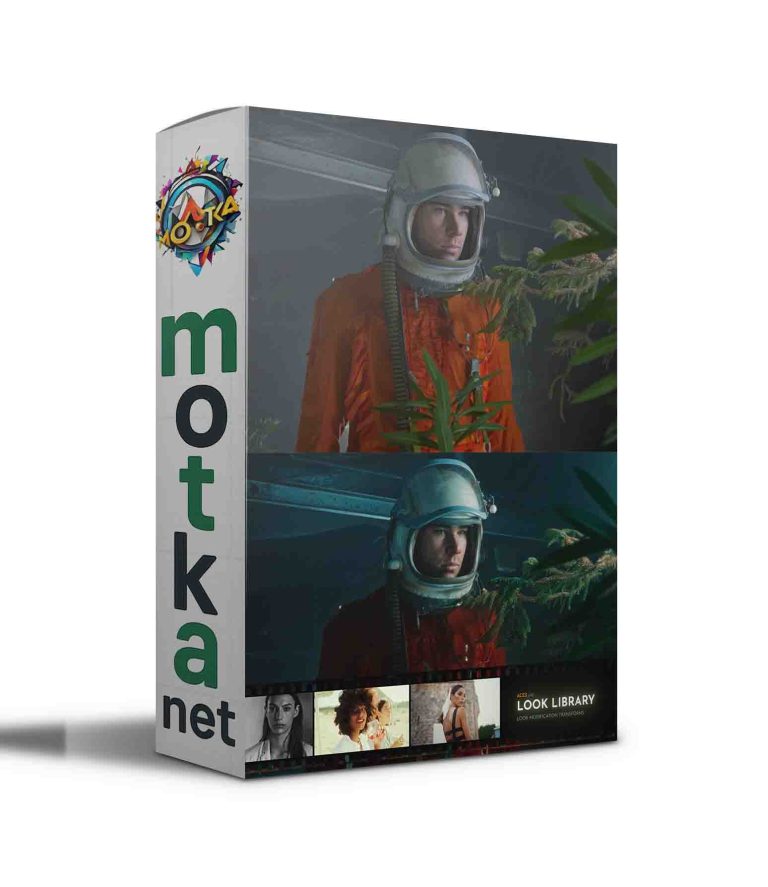Aescripts Geometric Filter v1.2.0 Free Download
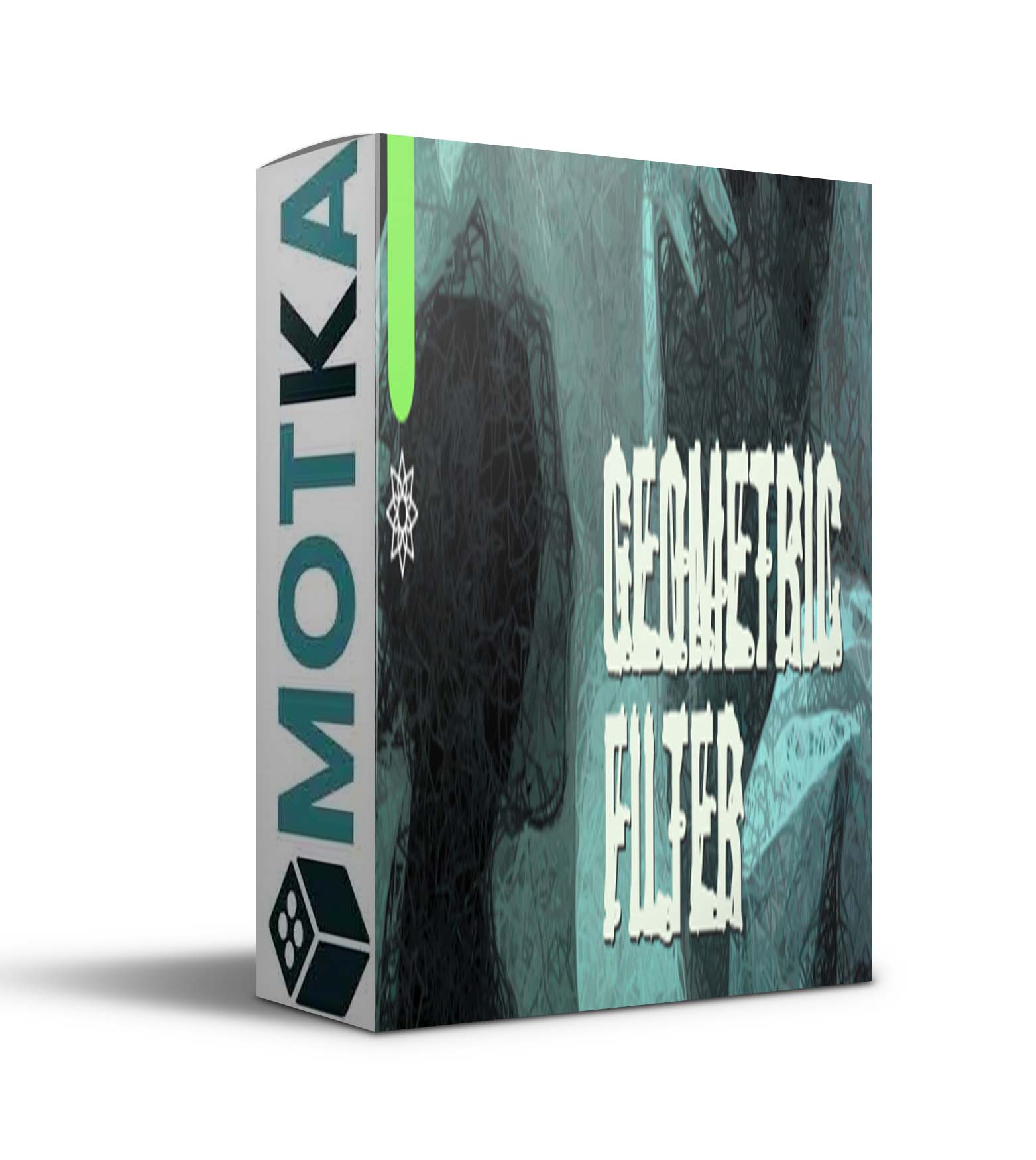
Geometric Filter transforms source image into a large number of geometric shapes, approximating the original image. The results are somewhat similar to “style transfer” filters, but with its own distinct flavor and with the ability to fine-tune the output.
There are 20 built-in presets you can explore and get a feel of what the filter can do. Creating your own presets is a breeze and all the parameters are fully keyable.

How it works
The filter works on a principle of finding similar pixels within a range and connecting them with geometric shapes. Following similarly colored pixels usually results in traced image contours, similar to drawing by hand. The process of picking pixels in the image can be tuned to be more predictable or more random.
Available parameters rundown
- Preset – Choose from one of twenty styles presets to get quickly started with a certain expression.
- Keep Original Image – Enable filter output over the original image. Handy for covering up unfilled areas.
- Skip Frame(s) – Adjust the FPS of the original footage, and allow fewer frames per second for filtering. This suppresses jitter to better simulate the feeling of traditional cel animation.

Shape parameters
The shape section allows you to tweak what kind of shapes are used for approximating the original image.
- Shape type – there are 6 geometric primitives available: lines, curves, triangles, squares, circles and rectangles.
- Count – is the number of shapes used for drawing the image.
- Recursion Steps – allows the filter to search for continuous stretches of similar color in the same direction, which results in even more traced outlines.
- Size – is the starting size of a shape (or the length of a line).
- Size Growth – indicates how much the shape can grow in size when searching for similar colors. Effectively setting the size randomness.
- Line width – line width affects shape thickness when fill is not selected.
- Fill – toggles whether the shapes are filled or just their outlines are kept.
- Opacity – sets the alpha of the shapes and gives the image a blurry quality.
- Starting Angle/Angle Randomization – define initial angle of the shapes. Use randomization for angle deviation for each particular shape when the result is too uniform.
- Angle Range – specifies how far from the chosen angle the algorithm searches for a color match.
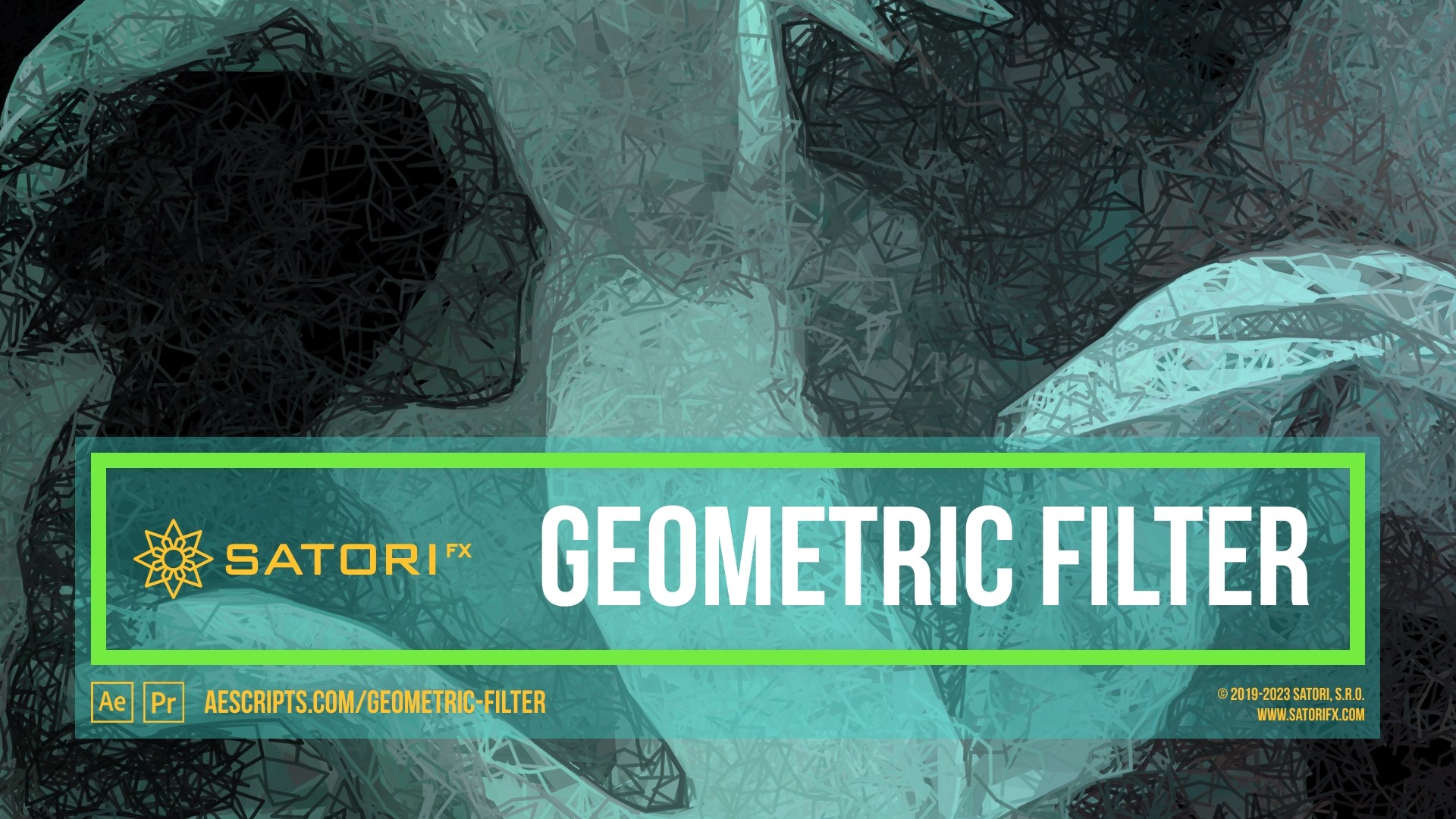
Image Matching parameters
Parameters in this section control the strategy of placing the shapes and color matching sensitivity.
- Matching Accuracy – describes how precise the filter should be in matching the original image’s colors. Decreasing it gives the output a more chaotic look and faster image processing.
- Fade Type – decreases (or increases) the opacity of a shape with its size or its recursion step.
- Fade Level – controls how much opacity shade is applied.
- Minimum/Maximum Luminosity – limit what range of brightness from the image you wish to use. Useful for skipping too dark or too bright areas.
- Starting Position Strategy determines where the shapes are placed, which is especially important when animating. It gives the result more stable or wiggly look. The options are: Random, Stable Random or Grid.
- Grid Randomization – randomly moves locations on the grid when using it as a starting position strategy.
- Random Seed (Evolution) – the source of randomness for placing geometric shapes. Always produces repeatable results. Can be used for animating image randomness or finding the right seed for your composition.