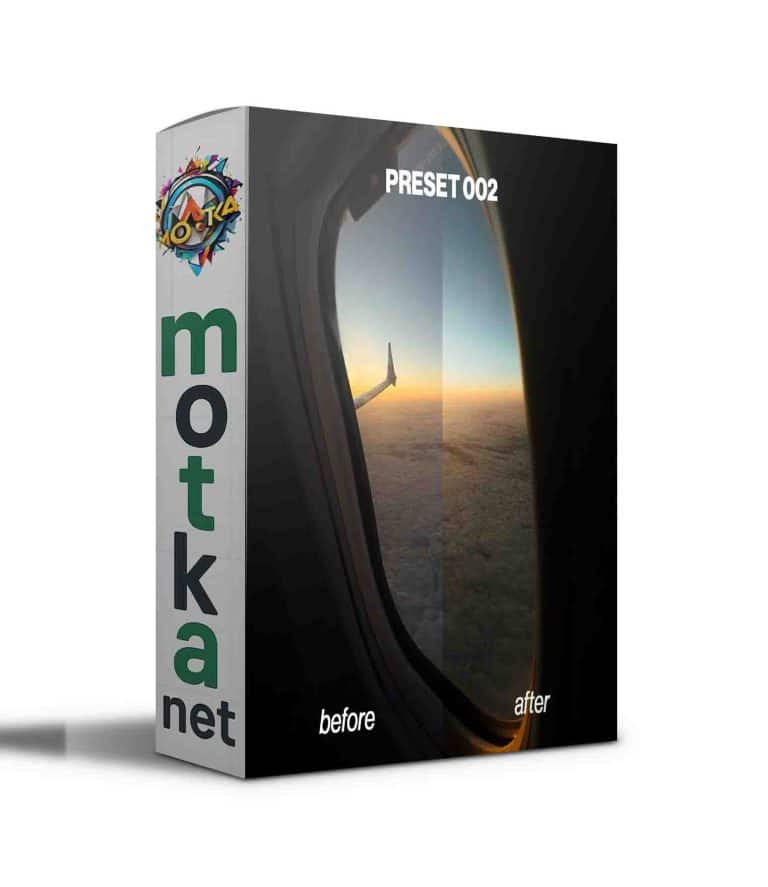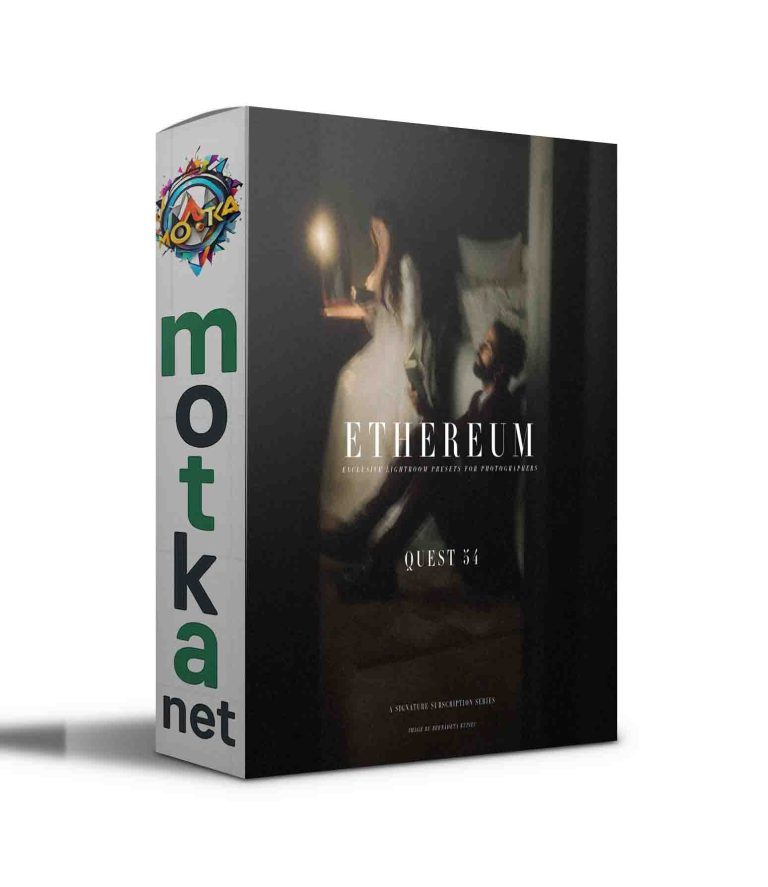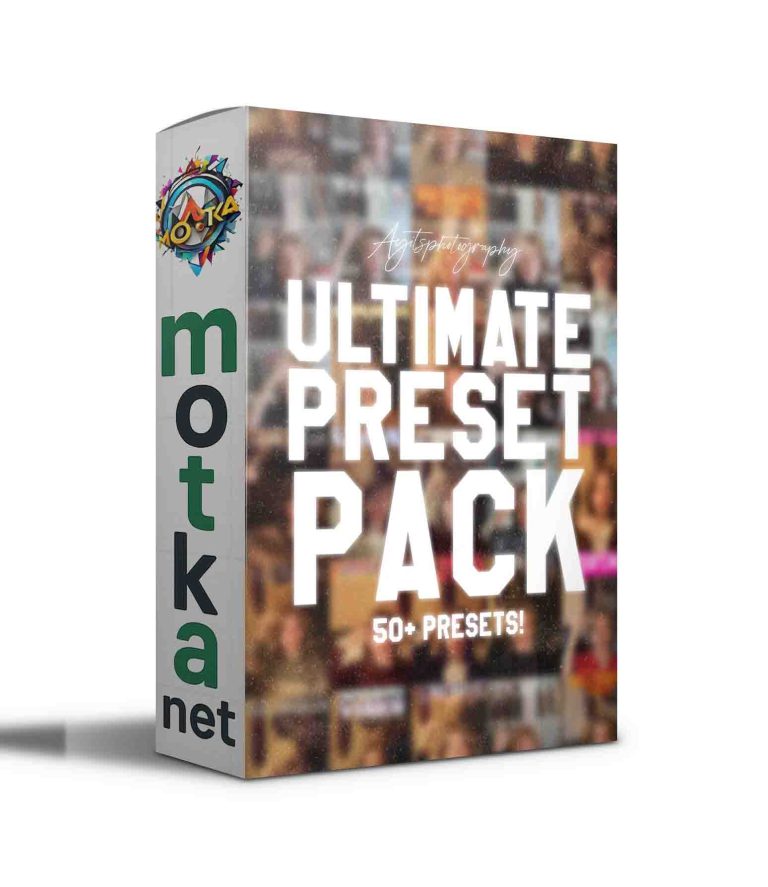Bitmap Sizaroo Dithering J4GPR2Q Free Download
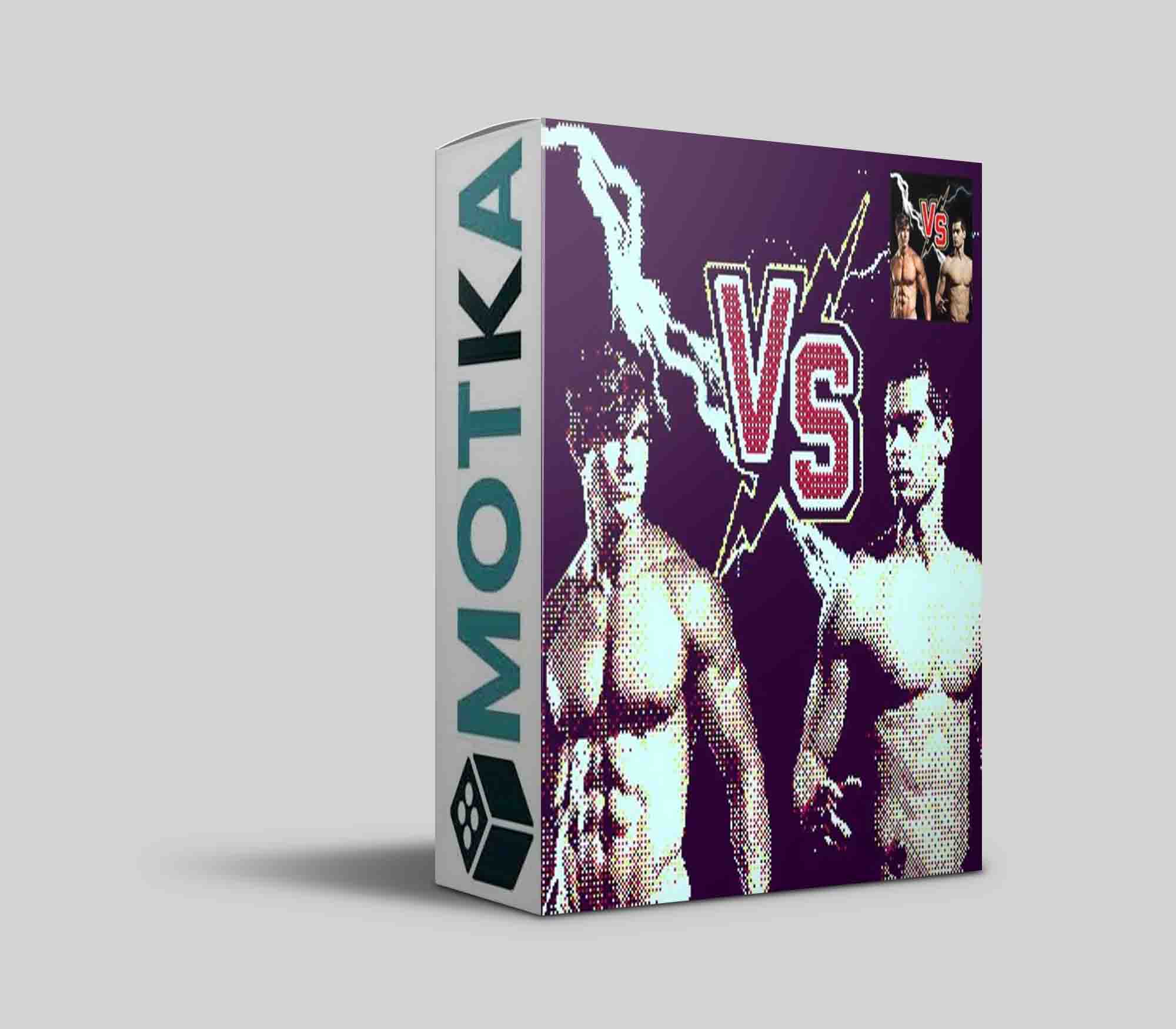
Bitmap Sizaroo Dithering:
Transforming graphics into a Bitmap Dithering effect is effortlessly achievable with this product, requiring just a few straightforward steps. The Bitmap Sizaroo Dithering encompasses iconic effects reminiscent of the computing era of the 80s and 90s. Boasting 15 distinct gradient Map and a repertoire of over 30 patterns, this tool opens up boundless creative avenues.
this file work with smart object. All you need to do is paste in your photo and then play with the layers available to get the desired effect. Apply the effect by inserting your own image into the Smart Object layer inside submitted Psdt file.
They’re so easy to use, you don’t need any skill with Photoshop
———————————————————————————-
Item contains:
Action ATN file. Pattern PAT file. Gradient GRD file. Help file.
———————————————————————————-
Specification:
- Turn your image into Bitmap Dithering effect.
- Fully layered Psdt File.
- Easy Smart Object Feature ( Smart object replacement ).
- Just Drag and Drop .
- Turn ON/OFF Layers to Reveal New Look.
- Well Arranged Layers ( Organized and grouped layers for easy editing ) .
- Layers Are Adjustable.
- Easy to use and customize.
- Professional action.
- Unlimited modification.
- Time saver.
- Easy color customization.
- RGB Color Mode.
- Works in the following versions: CC 2015.5 + and newer Works only on the English version of the Photoshop.
- Images in Preview Are Not Included.
- Different results can be achieved by activating or disabling the mask layer.
- Different results of color effects can be achieved by activating or disabling layers dedicated.
———————————————————————————–
Given the diminutive size of the templates, it’s advisable to enhance your photos before incorporating them into your projects or sharing them online. The included procedure automates the majority of the resizing process, sparing you the need to manually repeat each step every time.
- Upon initiating the action, you will be prompted to specify a new size for your image.
- Click OK once you’ve made the selection.
- tailored to the ratio you chose, will be generated.
———————————————————————————–
How to the install:
- Start Photoshop, go to the “Window” menu and select “Actions”. A window will now appear to the right hand side.
- Inside the “Actions window”, click on the down arrow area to reveal the drop down menu. From there select “Load Actions…”. Select the action which came with the download and click “Load”. 3.Load The “Upscale Image Action”
- The action will now appear in the actions panel.
- From the list Edit > Presets > Presets Manager > Presets Type > Patterns > Load > Bitmap Sizaroo Dithering Pattern> Done
- From the list Edit > Presets > Presets Manager > Presets Type > Gradients > Load > Bitmap Sizaroo Dithering Gradient> Done