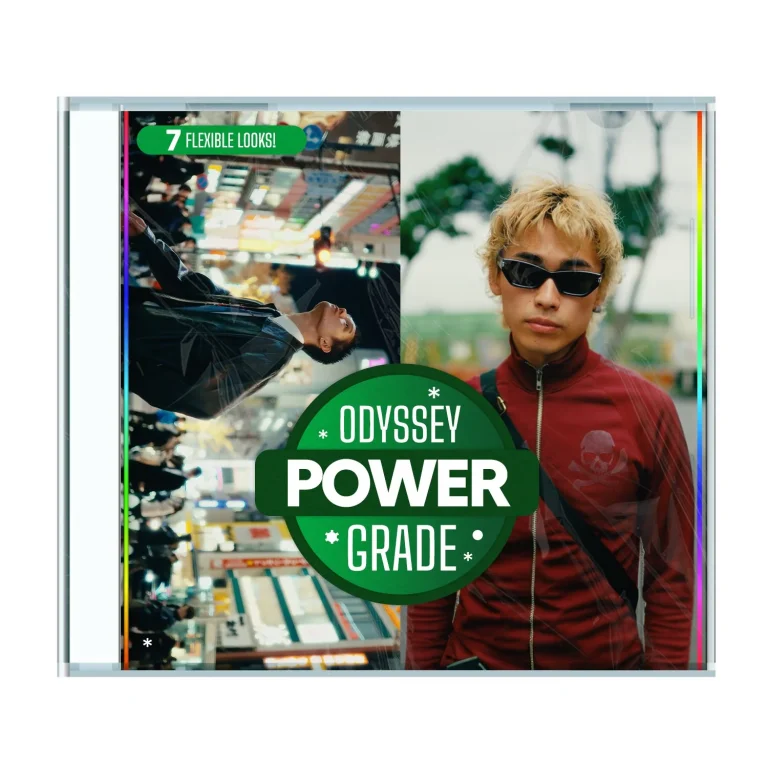3d-kstudio Project Manager 3.35.75 for 3dsMax upto 2025 Free Download
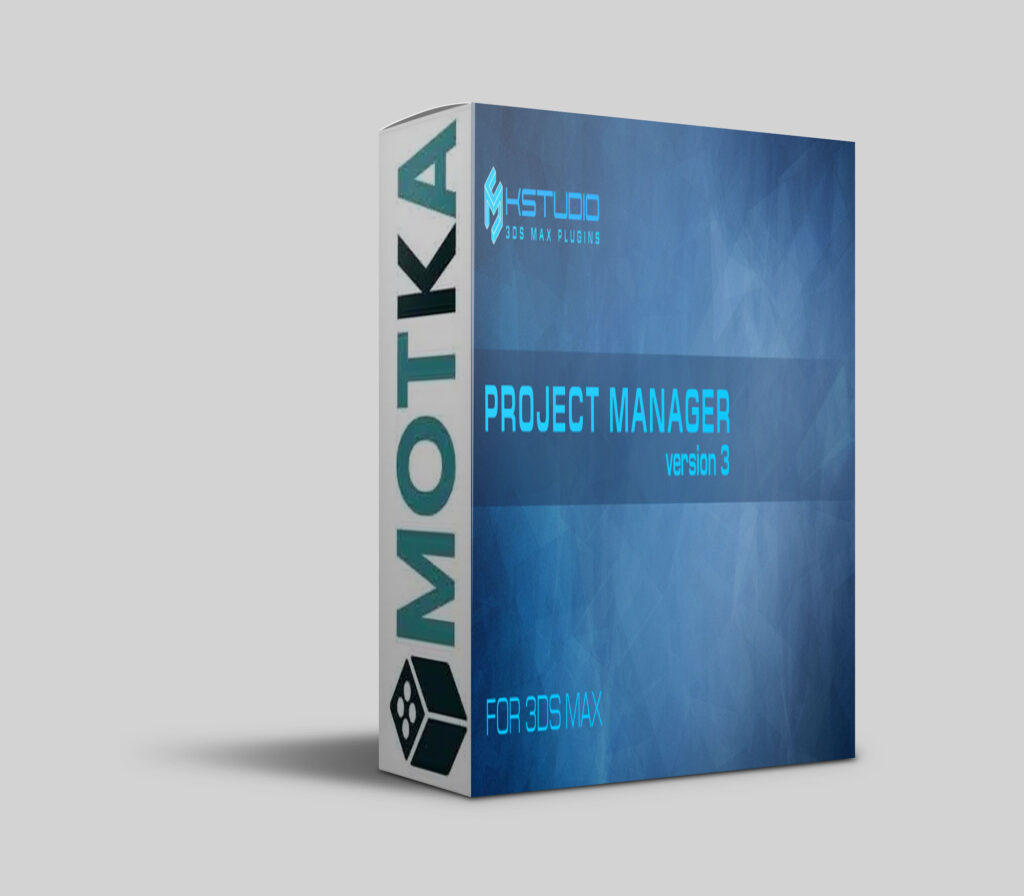
We’re pleased to announce the release of the Project Manager 3 for 3ds Max!
Perhaps, its most unique feature – there is the ability to assign custom previews to materials, associate files with materials, and create a gallery of files associated with any type of assets including materials. You can also write a description for material and, of course, add materials to favorites.
WORKING WITH FILES
FILES GALLERY
The possibility to attach files to any type of asset, creating linked galleries.
Materials are also supported.
The first image in the gallery is used as a preview for the file.
Use “drag & drop” to change the file position in the gallery.
When rendering a preview from Project Manager or Batch Render & Relink, images are automatically added to the gallery of the file.
Also, a proxy file that created when you merge the model is automatically added to the gallery.
You can associate multiple proxy files with one model file. Below you can find the information about path settings for proxy.
You can drag assets directly from the gallery to the viewport.
Now any types of assets, including materials, support the gallery, can be added to favorites and contain a description.
The ability to search for materials will be implemented in one of the next versions.
* These new possibilities for materials are in the test mode and can be changed in the future
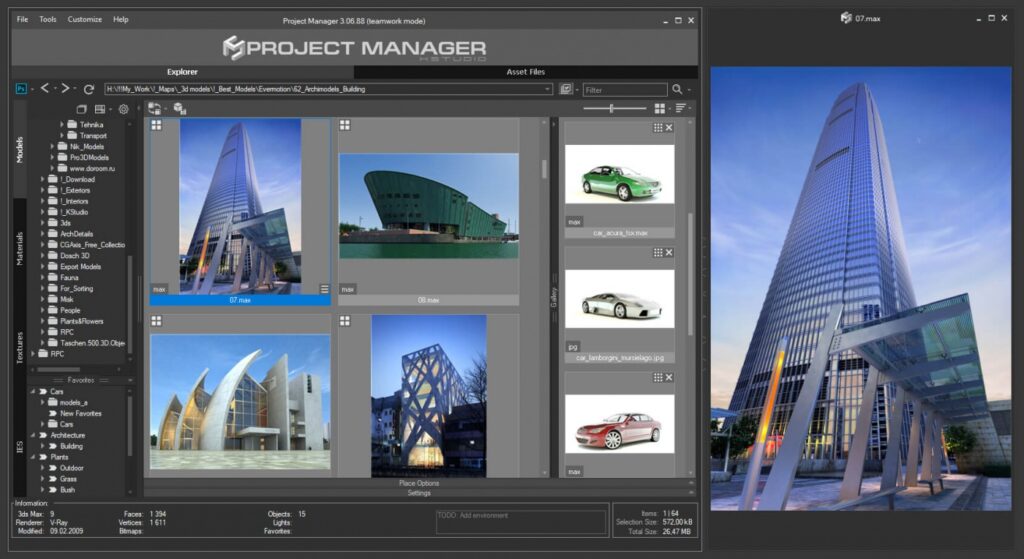
View 3D Files
Now you can view any type of asset in a separate window. Whether is it an image, an HDRI file, a 3D FBX file, 3DS, BVH or IES file – any of these files you can view in high resolution in a separate window. The file in the window is updated when you change the file selection in the list. You can also save the selected view for a 3D file into the file’s gallery.
To opening a file in a separate window, find a related option on the menu or use the SPACEBAR key.
Advanced Asset Renamer
This is a feature that users have been dreaming of for a while: renaming several files by mask at once.
Now you can configure and rename selected files by mask in a couple of clicks using the method that is most convenient for you.
The same dialog is available on the “Asset Files” tab for scene links.
Find it in the menu “Tools” => “Mass Rename”.
Status Bar
The information about the selected asset can be viewed in the status bar at the bottom of the utility.
For each type of asset, the relevant information is displayed – resolution and bit rate for images, data on the number of faces, vertices and objects for 3D models, etc.
Batch Rendering: Custom studios for rendering
Now you can create a set of custom studio presets for rendering previews and switching between them. The management of studios for renderings has become easier and more convenient.
Add any number of studios and switch between them in one click.
You can also switch between render studios directly during batch rendering
using the Project Manager API.
For each studio, you can leave a comment, assign previews and reassign render-preset.
WORKING WITH DIRECTORIES
The content of the opened folder is updated automatically when files are changed outside the Project Manager. The plugin also supports the interactive synchronization of the folder tree when working in the team-mode.
Customer can select several folders at once using SHIFT or CTRL, and specify the color for them or enable the display of files in subfolders.
In the future, the functionality of working with several selected folders will be expanded.
Also, customers can exclude folders